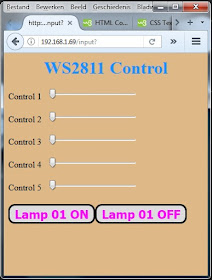Sometimes I have these strange / stupid / twisted ideas let me explain.
While thinking about a project I realised I would need a controller with many outputs. Let's first look at the options.
- An ESP-01 has 2 I/O ports and with a trick you can use 4.
- A NodeMCU has 11 I/O ports.
- An Attiny 85 has 5 I/O ports.
- An Arduino Uno has 19 ports.
- An Arduino Mega has 53 ports
The Arduino Mega would have been an option however it lacks Wifi.
I could use a NodeMCU with several 74HC595 shift registers which each would give me 8 ports. For 50 output ports I would need 7 of these which would make programming a complicated matter.
I then had a twisted Idea.
Look at the Neopixels. I can attach a whole bunch of Neopixels to any of the above mentioned controllers and set each led to any RGB color individually. If you want to know more about these small wonders read this story:
http://lucstechblog.blogspot.nl/2015/10/neopixels-ws2812-intro.html
Neopixels contain 3 leds and a controller chip in one casing. That controller chip is the WS2811.
The WS2811 can be daisy-chained almost endlessly and each of these chips has 3 output ports. Well, well. If these chips could be bought without the led's, that would make an almost endless supply of output ports for any controller. And they would be easy programmable.
And best of all: Not only would they be able to set a led on or off, they would be able to use PWM to dim the leds, or control the speed of a motor, or control multiple ledstrips !!!
Tell me. Isn't that a strange / stupid / twisted idea ???
The WS2811 chips
Let me start with some general information.
A search on the website of my favorite Chinese supplier immediately showed that the WS2811 chips indeed can be bought without leds. So I immediately ordered a few. I got 10 pieces for about 3 euro but they are even cheaper now. For economics sake this boils down to (in my case) 10 cents for every extra output on your Microcontroller.
Mine where shipped as a strip of 5 pieces. They were not interconnected so there is soldering involved.
Each individual PCB on which the WS2811's are soldered is 15 x 15 mm.
This picture clearly shows you the size of the PCB's compared to an ESP01.
As the WS2811's are put on individual PCB's you could break the strips up and put them apart if you needed more adressable outputs over a larger distance. Adafruit advises a maximum distance of about 1 meter between each WS2812 neopixel. However I read on a forum that someone had good results with WS2812's which were 6 meter apart.
All depends on the quality of the soldering, the used wires and the power supply. So testing is required !!!!
Please be aware that the WS2811's have a common Anode.
Normally you will attach a led to a signal and to the GND. This is the other way round. The led is attached to an I/O port which must provide the GND and the other side is attached to the +5V. Don't forget the delimiting resistor.
We will see more of this later on.
You should wire the WS2811's the same as you would wire Neopixels. Attach a large capacitor (1000 microfahrad at 6.3 volts or higher) across the GND and + of the power supply. And connect a 300-500 ohm resistor between the pin of your microcontroller and the first Neopixel in line.
Soldering
As you can see the individual PCB's have a GND and 5V connection on either side so the can easily be daisy-chained. On one side is the DI (data-in) connection and on the other side the DO (data-out) connection. The DI of the first in line will be connected to your Micro Controller and the DO can be connected to the next DI. The same as you would do with Neopixels.
At the center of the PCB are 4 connections. R G B and +. Normally the LED's will be soldered here. That would be RGB leds with a common Anode (+).
I started with wiring the connections to the first PCB. I sacrified some Dupont wires for this experiment. This made it easy to connect the WS2811's to a breadboard.
Next I interconnected 2 PCB's by soldering small pieces of wire between them.
And the last step, was to solder wires to the RGB connections. For clarity I used red, green and blue wires.
First test
Just be patient and keep reading this web-log. Because in the next part I am going to show you how to use the WS2811's with an Arduino and an Attiny85 programmed in C++ and even with a BBC Microbit programmed both in Python and in Java. Best part Is that I am going to show you how to attach and control 2 ledstrips at the same time !!!
However for all my rapid testing and fast devellopment I use ESPBasic. As all programming an testing is done in a web-browser it is the fastest way to test anything on an ESP. Read a tutorial on ESP-Basic here: http://lucstechblog.blogspot.nl/2017/03/back-to-basic-basic-language-on-esp8266.html
First look at the breadboard setup
And this is how it looks in real life. As you can see I have soldered wires to 2 of the WS2811's and attached leds with a delimiting resistor.
Further you can see there are two USB cables. The first one (the pink one) powers the Wemos D1 (NodeMCU) and the second one (the green one) powers the WS2811's. You can not feed all of this from your Wemos D1 or NodeMCU module. Thats why I attached two separate power supplies, both an ordinary 5Volt phone charger from the dollar shop.
Attach a multimeter across the blue connection of the first WS2811 and GND.
And use the following program:
neo(0,0,0,0) wprint |<h1 style="text-align:center;">Luc Volders</br>WS2811 Relay| wprint "<br/><br/>" button "<h3>Relay on</h3>",[relon] button "<h3>Relay off</h3>",[reloff] wait [relon] neo(0,0,0,255) wait [reloff] neo(0,0,0,0) wait
That's all
That small program looks like this on the screen of your computer / phone /tablet
Pressing the Relay-on button will give you 0 Volts and pressing the Relay off button will give you something like 0.9 volt. That brings us nowhere.
Now attach one end of the multimeter to +5V in stead of the GND and you will measure -5.22 volts when you press Relay-on and 0 volts when you press relay off. And that's what we need.
Like stated above the WS2811 have a common anode so the GND comes from the R,G,B side.
Attach a led with a 220 ohm resistor, and to make it go on and off, attach the Anode side of the led to +5 volt and the cathode side to the B wire of the first WS2811. Just press the button on the web-page to switch the led on and off.
As a side-note: Guess you know now why I use ESP-Basic so often as my favorite devellopment system. In just a few lines of code I have made a web-page with a button and control some WS-2811's
Next step is attaching a Relay.
This is easier. Just attach the power lines and attach the control line to the Blue line of the first WS2811.
Pressing the Relay on or Relay Off button will switch the realay accordingly on or off.
Modern relay modules have a common connection in the middle and a connection that closes when a GND signal is supplied and one that closes when a + signal is supplied.
So in this case the upper connection and the middle connection are closed when the button is not pressed and the value send to the WS2811 is 0. If a 1 (5volt) is send the middle connector is connected to the lower connector.
Something more complex.
I had 6 leds attached to the output lines of 2 WS2811's.
In order to test this setup I wrote a program in LUA.
The program builds a webpage and puts 12 buttons on it. Each led has 2 buttons: one for ON and one for OFF.
wifi.setmode(wifi.STATION) wifi.sta.config("XXXXXXXX","YYYYYYY") ws2812.writergb(3, string.char(0,255,0,0,255,0,0,255,0)) print(wifi.sta.getip()) led1 = 0 led2 = 0 led3 = 0 led4 = 0 led5 = 0 led6 = 0 tmr.delay(2000000) ws2812.writergb(3, string.char(0,255,0,0,255,0,0,255,0)) srv=net.createServer(net.TCP) srv:listen(80,function(conn) conn:on("receive", function(client,request) local buf = ""; local _, _, method, path, vars = string.find(request, "([A-Z]+) (.+)?(.+) HTTP"); if(method == nil)then _, _, method, path = string.find(request, "([A-Z]+) (.+) HTTP"); end local _GET = {} if (vars ~= nil)then for k, v in string.gmatch(vars, "(%w+)=(%w+)&*") do _GET[k] = v end end buf = buf.."<h1>WS2811 Web Server</h1>"; buf = buf.."<h1>Made By Luc Volders</h1>"; buf = buf.."<p>Switch 1 <a href=\"?pin=ON1\"><button>ON</button></a> <a href=\"?pin=OFF1\"><button>OFF</button></a></p>"; buf = buf.."<p>Switch 2 <a href=\"?pin=ON2\"><button>ON</button></a> <a href=\"?pin=OFF2\"><button>OFF</button></a></p>"; buf = buf.."<p>Switch 3 <a href=\"?pin=ON3\"><button>ON</button></a> <a href=\"?pin=OFF3\"><button>OFF</button></a></p>"; buf = buf.."<p>Switch 4 <a href=\"?pin=ON4\"><button>ON</button></a> <a href=\"?pin=OFF4\"><button>OFF</button></a></p>"; buf = buf.."<p>Switch 5 <a href=\"?pin=ON5\"><button>ON</button></a> <a href=\"?pin=OFF5\"><button>OFF</button></a></p>"; buf = buf.."<p>Switch 6 <a href=\"?pin=ON6\"><button>ON</button></a> <a href=\"?pin=OFF6\"><button>OFF</button></a></p>"; local _on,_off = "","" if(_GET.pin == "ON1")then led1 = 255 ws2812.writergb(3, string.char(led1,led2,led3,led4,led5,led6)) elseif(_GET.pin == "OFF1")then led1 = 0 elseif(_GET.pin == "ON2")then led2 = 255 elseif(_GET.pin == "OFF2")then led2 = 0 elseif(_GET.pin == "ON3")then led3 = 255 elseif(_GET.pin == "OFF3")then led3 = 0 elseif(_GET.pin == "ON4")then led4 = 255 elseif(_GET.pin == "OFF4")then led4 = 0 elseif(_GET.pin == "ON5")then led5 = 255 elseif(_GET.pin == "OFF5")then led5 = 0 elseif(_GET.pin == "ON6")then led6 = 255 elseif(_GET.pin == "OFF6")then led6 = 0 end ws2812.writergb(3, string.char(led1,led2,led3,led4,led5,led6)) client:send(buf); client:close(); collectgarbage(); end) end)
As you can see there is a lot more code involved to build a webpage with some buttons on in LUA.
A little explanation.
wifi.sta.config("XXXXXXXX","YYYYYYY")
Fill in your own routers credentials.
Next a network connection is established.
buf = buf.."<p>Switch 1 <a href=\"?pin=ON1\"><button>ON</button></a> <a href=\"?pin=OFF1\"><button>OFF</button></a></p>";
These lines put the name "Switch x"on the webpage and put two buttons after the name being ON and OFF and they will get connected to the variables ON1 and OFF1
if(_GET.pin == "ON1")then
led1 = 255
ws2812.writergb(3, string.char(led1,led2,led3,led4,led5,led6))
elseif(_GET.pin == "OFF1")then
led1 = 0
In these lines is tested wether the button is pressed and the accompanying led is set ON of OFF by setting the variable led1 to 255 or 0. This is done for all 6 leds.
ws2812.writergb(3, string.char(led1,led2,led3,led4,led5,led6))
The WS2811 DATA IN line is connected to D3 on the NodeMCU and the led's are set according the value that is in the varaibles led1 through led6
As you can see in the picture I replaced a led with a relay for testing and it worked just fine.
Even more complex
The next step was to write a program that produced a webpage with sliders which would set the intensity of the leds. I did that in Basic as I have (until now) no clue on how to put sliders easily on a webpage with Lua or C++ code.
The first program was very simple and had no fancy layout.
neo.setup(d8) timer 100, [change] rgbval1=0 rgbval2=0 rgbval3=0 rgbval4=0 rgbval5=0 rgbval6=0 slider rgbval1, 0, 255 wprint "<br>" wprint "<br>" slider rgbval2, 0, 255 wprint "<br>" wprint "<br>" slider rgbval3, 0, 255 wprint "<br>" wprint "<br>" slider rgbval4, 0, 255 wprint "<br>" wprint "<br>" slider rgbval5, 0, 255 wprint "<br>" wprint "<br>" slider rgbval6, 0, 255 wprint "<br>" wprint "<br>" wait [change] neo(0,rgbval1,rgbval2,rgbval3) neo(1,rgbval4,rgbval5,rgbval6) wait
The code was equally simple.
De first WS28-11's Data-In line is connected to D8 on the NodeMCU. Then a timer is initiated that every 100 ms calls the routine [change]. In this routine the value of the sliders is send to the WS2811's which alter the intensity of the leds accordingly.
I wanted it to look a bit more fancy and that resulted in the above picture. Besides having a better looking web-page I decided to alter the last slider in an on-off button and like before I attached a relay in stead of the last led.
wprint "<!DOCTYPE html>" wprint "<html>" wprint "<head>" wprint "<style>" wprint "h1 {text-align:center;}" wprint "</style>" wprint "</head>" wprint "<body>" wprint |<body style="background-color:Burlywood ;">| wprint |<H1><span style="color: Dodgerblue;">| wprint "WS2811 Control" wprint "<br>" wprint "</H1>" neo.setup(d8) timer 100, [change] ws0102=0 ws0102=0 ws0103=0 ws0201=0 ws0202=0 ws0203=0 wprint "Control 1" slider ws0101, 0, 255 wprint "<br>" wprint "<br>" wprint "Control 2" slider ws0102, 0, 255 wprint "<br>" wprint "<br>" wprint "Control 3" slider ws0103, 0, 255 wprint "<br>" wprint "<br>" wprint "Control 4" slider ws0201, 0, 255 wprint "<br>" wprint "<br>" wprint "Control 5" slider ws0202, 0, 255 wprint "<br>" wprint "<br>" 'wprint "Control 6" 'slider ws0203, 0, 255 'wprint "<br>" 'wprint "<br>" button "Lamp 01 ON", [lamp01on] a = "background-color:Gainsboro;" a = a & "border: 3px solid black;" a = a & "font-size: 22px;" a = a & "font-weight: bold;" a = a & "color: fuchsia ;" a = a & "border-radius: 12px;" cssid htmlid(), a button "Lamp 01 OFF", [lamp01off] a = "background-color:Gainsboro;" a = a & "border: 3px solid black;" a = a & "font-size: 22px;" a = a & "font-weight: bold;" a = a & "color: fuchsia ;" a = a & "border-radius: 12px;" cssid htmlid(), a wait [change] neo(0,ws0102,ws0101,ws0103) neo(1,ws0202,ws0201,ws0203) wait [lamp01on] ws0203 = 255 neo(1,ws0202,ws0201,ws0203) wait [lamp01off] ws0203=0 neo(1,ws0202,ws0201,ws0203) wait
Again the code speaks for itself and you can see how easy it is to build something fantastic in just a few lines with Basic.
This gives you enough to play with for a short time. Story number 2 coming up soon and like I said before that will show you how to use this with an Arduino (attiny85) and even a BBC Microbit. And I'll show you how to control multiple RGB led strips simultaneous using this method.
So till next time.
Have fun !!!
Luc Volders