How to find Radio Streams
After my last story about building an internet radio with the Raspberry Pi Zero I got some mails from readers. They did not totally understand how to find the links for the radio broadcasts they wanted to listen to. As I believe there are more of you who struggled with this (but where afraid to ask) I am going to a detailed explanation here.
Basically all an internet radio does is to play an MP3 stream that is broadcast by a radio station. To make a more fancy internet radio (like I did in part 2) it is nice to be able to choose between several radio stations. Therefore you will need to find the links to the MP3 streams.
I am going to show you how to do this on my windows system.
The easiest way to do that is to use Vtuner to find the streams. So first point your browser to: http://www.vtuner.com/
Look at the right side of the screen where it says : Check out our huge station list!
Click on this link and the next page appears.
As you can see you can search radio stations by Genre, Location or Language. If you browse by location you will be taken to a new page where the different regions are presented and per region the countries.
Look at that huge list !!! Vtuner has just for the Netherlands 907 internet radio stations listed. And 3428 stations for Germany !! Scroll further down and you will find thousands of stations for the US.
Let us suppose you want to add CBS to your internet radio.
Just fill in CBS in the search box and click search.
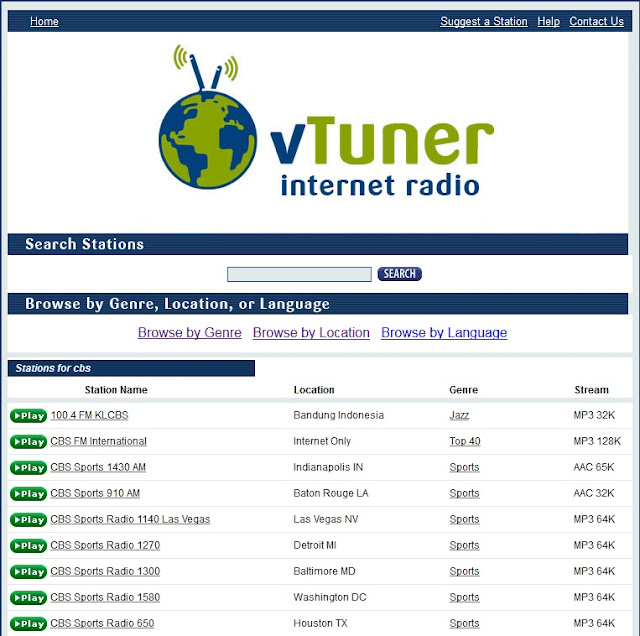
The picture shows you what Vtuner has found and suppose we want the second one: CBS FM International
You can also see in the last column that it is an MP3 stream.
Press the green play button and in my Firefox browser a window opens in which the browser asks wether to open the stream with VLC player or to save the file (sorry it is in Dutch but thet's my native language).
Choose to save the file.
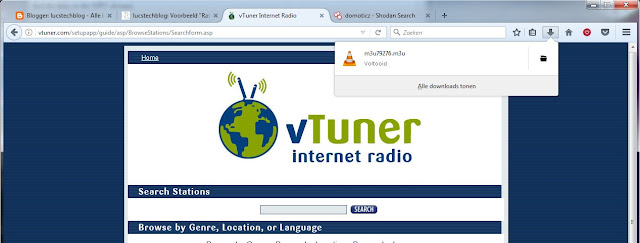
In Firefox at the right side of the screen is a down-arrow. This points to all the recently downloaded files. Open the download map and look for that particular file.
Open the file in Notebook and there is the desired link:
This is the link to the MP3 stream and this is the link we need to copy into our Python radio2.py program we made in the previous story. Just paste it in one of the SOUND lines in radio2.py like this:
SOUND = 'mpg123 -q http://217.28.20.20:8018/stream &'
And you're done.
Till next time.
Have fun
Luc Volders







